Changes and Updates to the Golf One And Done Picks Product
We plan on continuing to improve the Golf One and Done Picks product after initial launch, and this article details key changes over time.
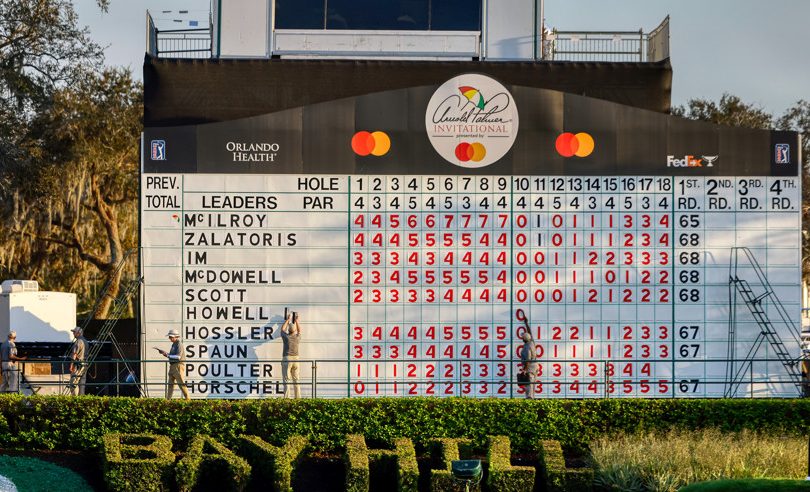
Like a golf leaderboard, our product is full of change (Joe Robbins/Icon Sportswire)
This article will serve as a running update log of changes to the Golf One And Done Picks product, from its launch on January 9th, 2024. We launched the Golf One And Done Picks product in early January 2024 to coincide with some One And Done pools starting. But with this V.1 product, we are working on updating and improving the product post-launch to improve it as the season progresses, so what you see in week 1 will not always be what you see as the One And Done season progresses.
Below, in reverse chronological order, you will see a summary of additions and improvements since initial launch.
Week of February 12th (Genesis Invitational)
For this week, the main update is the ability to edit your pool details after you have set it up.
Pool Edit Feature (February 12th update)
You will now be able to edit each pool from your “My Entries” page, with the edit button located directly under the pool name.
You should be able to edit any of the pool details you need, from total number of entries in the pool, to prize structure, to tournaments used and number of golfer picks needed.
The one exception here is that if you have set up multiple entries within the same pool, you cannot reduce the number of entries you are playing in the pool. You can, however, add additional entries if you are playing more than one but set up the pool initially for only one.
If you do need to remove some, but not all entries, in a pool, please contact us at support@teamrankings.com and let us know which specific entry numbers you’d like removed, and we can take care of that.
Week of February 5th (Phoenix Open)
For this week, the big update is a season planner tool that will show you some golfer options for future tournaments, that will help you with your decisions now.
Season Planner (February 5th update)
The big new feature for this week is a Season Planner tool. You can access this tool either on the top nav bar (next to My Entries) or from your My Entries page, right under the Data Grid box for each entry. There is also a link to the Season Planner in the strategy section of the Data Grid, which will take you directly to the Season Planner for the entry you are currently viewing.
The Season Planner tool is entry-specific, so you can access a different one for each entry you have set up.
Some of the key features in the Season Planner:
- It will account for the golfers you have already used, and they will not appear for that entry
- The current week tournament will show up top, with your top four graded options for that entry
- Below, you will see groups of tournaments (organized by prize purse) and several golfers listed out to the right.
- Those golfers represent the golfers we would slot, based on their golfer rating and eligibility, into that tier of tournaments.
- There are more picks to consider displayed than there are tournaments in each tier, so there is some flexibility.
- Some golfers will be displayed in multiple tiers if they are near the cut-off of each.
- LIV golfers are noted as such, and are only eligible right now to participate in the Majors, but if upcoming Majors are in that tier, you could see some displayed.
This should allow you to see why certain golfers may not be recommended in certain tournaments, based on where we have them ranked and the relative value of the prize purse.
It is also customized for the number of picks you need. If you are in a pool requiring multiple picks, it will show you more golfers, and help illustrate why in some events, going further down the golfer list is necessary.
The Season Planner can, and will shift each week, as you indicate which golfers you have used, and as the golfer power ratings change with each tournament result.
My Entries updates (February 5th update)
The My Entries display will look slightly different, mainly with adding the Season Planner, and giving you a second way to get to that tool from within each entry (in addition to clicking the top nav bar link). Directly under the “View Data” button to see the Data Grid for each entry, you can click to save your picks, or access the season planner tool.
Week of January 29th (Pebble Beach Pro-Am)
For this week, the updates are focused on what you see on the “My Entries” page once you have set up at least one pool.
My Entry Details Improvements (January 29th update)
The “My Entry” capsules for each entry have been updated to include more information to help you.
You will now see a summary of the prize money won next to each Entry, if you have multiple entries in the same pool, and directly under the Pool Name if you have only one entry in that pool.
If you have accurately updated your past pick history, this should match the number your pool hosting site is displaying for your score entering the week.
The Entry page also now displays your pick history by tournament, along with that golfer’s place of finish and prize money won. You should now also be able to track and make sure you have your picks logged here, and when you are ready, can click to register your current week pick directly from this page. (Just remember, “making your pick” here isn’t the same as actually making it at your pool hosting site, you will need to do both.)
Pick Logic Changes (January 29th update)
In addition, we have continued to make pick logic changes. These will be more subtle and designed to address some corner cases and cases near the border of grading decisions. But with this being the first “Signature Event” since the Sentry, and the first since we introduced pick grading, we wanted to review and make minor changes to how it handles these events.
Generally, these changes are designed to take into account the range of outcomes and changes that we see in power ratings over the course of the season, to build in more “error range” around each golfer for determining future value. For example, Patrick Cantlay is No. 11 in our rankings at +1.7. But the difference between Cantlay and No. 3 Viktor Hovland (+2.3) is the same as the difference between Cantlay and No. 28 Keegan Bradley (+1.1). So rather than enforcing a strict rule on golfer ranking for usage in certain tournaments, it will now be more flexible in treating golfers near the same tier in rating quality, even if the rankings are further apart.
LIV Golfer Adds (January 29th update)
While our power ratings had plenty of results for Jon Rahm (and Tyrell Hatton, who is reportedly moving to LIV), we did not have sufficient data on most of the golfers who played on LIV for a full year last year. Our power ratings also start to penalize golfers for longer absences from playing (as these are typically injury-related).
But some of the LIV golfers will be eligible to play in the Majors, and you may want to use them. Even if you do not want to use them, others can and we need to account for their impact on the future value of other golfers. So we needed to come up with a specific solution for the LIV golfer situation.
Our solution was to look at the futures market data for the upcoming four majors, and slot the LIV golfers into our rankings where they are positioned in the Majors markets on average, compared to the golfers for which we do have more robust ratings data. That’s why you will now see some golfers pushed a little lower in our rankings this week, compared to where they were a week ago.
Week of January 22nd (Farmers Insurance Open)
The big change for this week is that pick saving is now live. You should be able to fill in past golfers that you have used, and have that be part of the pick grade logic.
Pick Saving (January 22nd update)
Just as with our NFL survivor product, you can now save your Golf One And Done Picks for each entry, and have that reflected in your Data Grid of available options for future tournaments.
Unlike NFL Survivor, though, we don’t make a specific recommendation for each entry AND you can indicate who you are taking before the tournament ends (or at any time).
You will see the new pick saving button on each entry’s Data Grid, and you can easily switch between entries. Once you click that, you should see a list of all past tournaments that are included in your pool, plus the upcoming one. Just start to type your golfer in the “Your picks” field, and click the name once you see it.
If you have indicated you need multiple picks for a specific tournament, you should have multiple spots to enter golfers.
Once you have entered all your past golfers, they should be grayed out with a strikethrough on the Data Grid for that entry (if they are playing that week). If you filled in a golfer name for the upcoming event, that golfer will appear with a thick outlining around his row.
Pick Logic Changes (January 22nd update)
Saving your past picks should have an impact on the pick logic and the specific grades you see from entry to entry. In some weeks, there may not be much difference, but in others, you could see some notable differences depending on which golfers you have used and where the tournament ranks. You will likely also see those differences increase as the season progresses, and more and more (different) golfers are used across entries.
The Pick Grade logic also now accounts for how many golfers you have left to pick, and not just the number of tournaments. This may be one and the same for most of you with single picks each week, but for those with multiple pick weeks, you will now see that change. For example, if you need two picks for each Major, it will now reflect that you have four additional picks in the higher-tier purse events, and adjust who it recommends.
The logic is also designed to adapt your strategy to what golfers you have already used. An entry that has used most of the top golfers already is going to have the pick grades reflect saving the remaining ones more, and adjust toward golfers that are ranked lower in a second-tier event. Another one, though, that has not used any of the top golfers so far will see some golfers who rise in the pick grades because it recognizes that entry has more of the top golfers available.
Basically, it’s designed to make sure you make smart, balanced picks, by selecting the best golfers possible across the entire contest. It will adjust the grades as picks come in, so that you do not overuse too many of the top golfers on less valuable events, but also so you do not over-save too many of the top golfers and get to the end of the season with too many remaining.
Week of January 15th (American Express)
The changes for this week include the introduction of Pick Grades, and further additions to the Betting Odds information presented in the Data Grid.
Pick Grades (January 16th update)
The ultimate point of the Data Grid is to help you make good picks in your One And Done pools. To that end, we show a pick grade that is designed to help you narrow your focus down to the best options.
The grade is on a relative scale, with the best option for a given tournament generally scoring 95, but rising to 100 in rare cases. If a score isn’t shown for a golfer, that means they rate below 80 this week. We hide these low values to reduce visual clutter.
The grade takes into account which tournaments are included in your pool, as well as each golfer’s PoolGenius rating, past course performance, and current betting market info. For tournaments with smaller prize purses, the very best golfers will tend to have lower pick grades (and may not show up with an official grade), since you should be saving them for tournaments with bigger potential payouts. In the premiere, top-tier tournaments, the very best golfers will have higher pick grades.
While we show a specific number, and you can sort to see the highest-rated pick, it’s worth noting that even the best golfers are unlikely to win any given tournament. So our intent is more to give you a short list of good options, rather than say one particular golfer is the definite best pick.
The initial version of pick grades does not account for pick popularity. In fact, it’s quite probable that the most popular One And Done picks in your pool come from among the golfers we highlight as the best options.
While tackling pick popularity, and making it part of the pick logic, is a longer-term goal, you may also want to observe pick popularity in your pool to see if certain types of players we highlight in our pick grades are among the more popular, and use that as a guide in your picks as well. Early in the season, we are less concerned with pick popularity. Later on, it may be important to you to know whether you should be taking popular plays or contrarian ones based on your place in the standings.
Improved Betting Info (January 16th update)
The initial version only showed current odds, but now, you can see both the opening and current odds at FanDuel, along with the implied win odds based on the betting numbers. (Those numbers have a fair amount of “juice” or “hold” built into them by the bookmakers, so we are trying to convert that to percentage chance of winning for you.) We also show a change column, so you can see where the betting market has been moving, and which players might be drawing the most interest at odds, since the tournament field opened.
Week of January 8th (Initial Launch; Sony Open)
The first version of the Data Grid for the Sony Open showed the following:
- Player name and nationality flag
- Player “Strokes Gained” rating
- Player rank (among all players in our database, not just that week’s event)
- Betting odds (current betting odds to win the tournament from FanDuel)
- Strokes Gained (Course): showing the player’s power rating for rounds at that course
- Last 5 years, place of finish at same tournament
Also, if you hovered over the Course Strokes Gained number, you could see a list of the score for every round, by date, for that golfer at the course.




